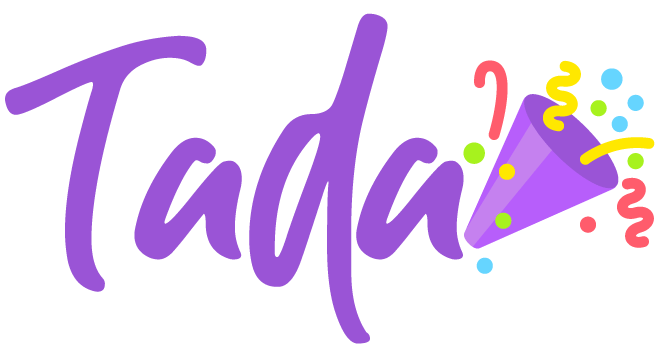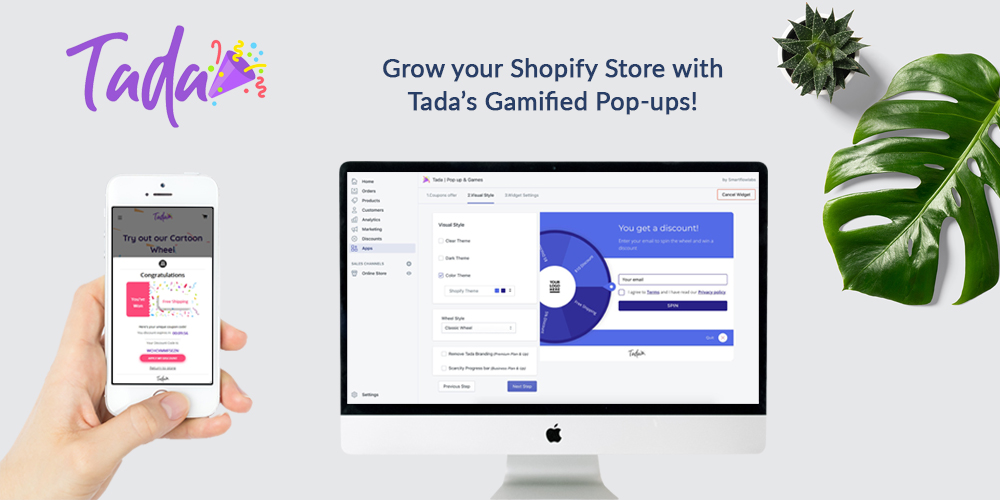Shopify is one of the most popular ecommerce platforms available today. It’s easy to use, versatile, and has a range of features that can help you create an online store that’s functional and attractive.
However, if you want to take your Shopify store to the next level, you’ll need to go beyond the basics and use some of the platform’s more advanced features. One of these features is the ability to add custom popups to your store.
In this article, we’ll show you how to add custom popups in Shopify, step by step. Let’s dive in!
Table of Contents
Why Use Popups in Shopify?
Popups are a great way to capture your customer’s attention and provide them with important information. They allow you to display messages and promotions or even ask for feedback. Here are a few reasons why you should consider using popups on your Shopify store:
- Boost Sales: Popups can offer discounts and promotions or showcase new products, which can entice customers to make a purchase.
- Build Email List: Use popups to collect email addresses, which can be added to your email marketing list, allowing you to send promotional emails.
- Provide Information: You can also inform your customers of important information such as shipping policies, return policies, or any changes in your store with popups.
How to Add Custom Popups in Shopify?
Now that we’ve seen the benefits of using popups let’s dive into how to add custom popups in Shopify.
1. Install Popup App
Installing a popup app is the first step in adding popups to your Shopify store. Shopify has many popup apps available in their app store. Here are a few popular options:
● TryTada
TryTada provides a powerful yet easy-to-use platform to create beautiful popups for your Shopify store. Automatically engage customers with spin-to-win, discounts, giveaways,s and more. TryTada’s advanced targeting ensures the right message at the right time for maximum conversions.
● Popup Maker
The Popup Maker app allows you to create and customize popups easily. It offers various targeting options such as page-specific, exit intent, and time delay.
● Privy
The Privy app offers various popups, such as spin-to-win, countdown timers, and exit intent popups. It also provides targeting options based on visitor behavior and location.
Once you’ve chosen your popup app, follow the installation instructions provided by the app.
2. Create Popup
After installing the popup app, the next step is to create a popup. The steps to create a popup may vary based on your chosen app. However, here are a few general steps that apply to most apps:
- Choose the type of popup you want to create, such as a lightbox popup, fullscreen popup, or slide-in popup.
- Customize the design of your popup to match your brand’s look and feel. Most apps provide pre-designed templates that can be customized.
- Set the rules for when the popup should be displayed. You can choose to show the popup based on page-specific, exit intent, or time delay.
- Add the content you want to display on the popup, such as promotional messages, discount codes, or product images.
3. Publish Popup
After creating your popup, the next step is to publish it on your Shopify store. Most popup apps provide an easy-to-use interface to publish your popups. Here are a few general steps to publish your popup:
- Choose where you want to display the popup on your store, such as the homepage, collection pages, or product pages.
- Set the visibility of the popup based on visitor behavior, such as displaying only to new visitors or displaying only to returning visitors.
- Preview the popup before publishing it to ensure it looks and works as intended.
- Finally, publish the popup to get started.
4. Monitor Popup Performance
After publishing your popup, monitoring its performance is important to ensure that it effectively achieves your goals. Most popup apps provide analytics that can help you track the performance of your popups. Here are a few metrics you should monitor:
- Conversion Rate: This metric measures the percentage of visitors who interacted with your popup and took the desired action, such as purchasing or submitting their email address.
- Exit Rate: This metric measures the percentage of visitors who closed the popup without taking any action. A high exit rate may indicate your popup is irrelevant or engaging enough.
- Click-Through Rate: This metric measures the percentage of visitors who click on the popup to view the content or take the desired action.
Based on the performance of your popup, you can make adjustments to improve its effectiveness.
5. Optimize Popups for Mobile Devices
With the increasing number of customers shopping on their mobile devices, it’s essential to ensure that your popups are optimized for mobile devices. Most popup apps provide responsive designs that adjust to the size of the screen. Here are a few tips to optimize your popups for mobile devices:
- Use large fonts that easily read on small screens.
- Keep the content and design of your popup simple.
- Test your popups on multiple devices to ensure they look and work as intended.
6. A/B Test Popups
A/B testing is a great way to compare the effectiveness of different versions of your popups. Most popup apps provide A/B testing features that allow you to test different designs, messaging, or targeting options. Here are a few tips for A/B testing your popups:
- Test one element, such as design or message, at a time to ensure that you can pinpoint which element is causing the difference in performance.
- Test each variation for a sufficient duration to ensure that you have enough data to make an informed decision.
- Analyze the results of your A/B test to determine which variation performed better and make adjustments accordingly.
Other Shopify Hacks to Boost Performance
In addition to testing and optimizing your popups, you may also want to consider using other Shopify hacks to boost your store’s performance. Some popular hacks include:
1. Using Abandoned Cart Emails
Abandoned cart emails can help you recover lost sales by reminding customers about items they left in their cart and offering them incentives to complete their purchases.
2. Optimizing Your Product Pages
Your product pages are one of the most important parts of your store, so it’s important to optimize them for maximum impact. This may involve using high-quality images and descriptions, offering social proof such as customer reviews, and using clear calls to action.
3. Using Upsells and Cross-Sells
Upselling and cross-selling can help you increase your average order value by offering customers related or complementary products.
4. Offering Free Shipping
Offering free shipping can help you attract and retain customers by reducing the perceived cost of your products.
Final Thoughts
Adding custom popups to your Shopify store can be a great way to boost your sales and engage with your audience. By following the steps outlined in this guide, you can easily create and publish custom popups that capture your customers’ attention and drive conversions.
Remember to test and optimize your popups over time, and consider using other Shopify hacks to improve your store’s performance further. With a little effort and experimentation, you can take your Shopify store to the next level and achieve greater success in the competitive world of e-commerce.